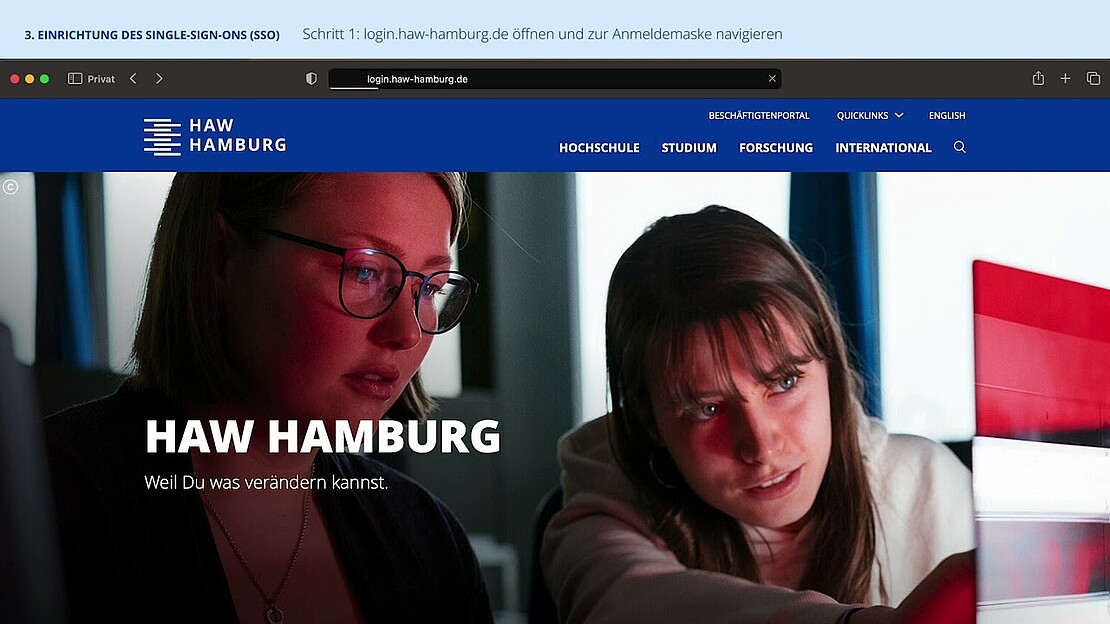Your HAW account and your email account
You need your HAW account / M365 in many areas of the university – for example, to use MS Office products and your email account (first name.last name@haw-hamburg.de).
The HAW account / M365 is also required for other login processes such as the single sign-on service.
Activation of the HAW account an two-step verificatations
Create a strong password according to the following rules -
Your password must:
- contain at least 10 characters
- fulfill three of the following four conditions:
- lowercase,
- uppercase letters,
- digits,
- special characters
No personal data may be used, such as your own name, user name or e-mail address.
Students will be sent their HAW user ID (wxy123@haw-hamburg.de) by post once they have enrolled.
Questions and answers about your new HAW account and the two-step verification process
How do I get my initial password to activate my HAW account?
................................................................................................................................................................................................
Before using your HAW account for the first time you will need to activate it by changing the preliminary password and setting up two-step verification. This is done at: www.office.com
Your preliminary password consists of the following:
HAW + the third (lowercase) letter of your user ID + your year of birth (four digits) + the month of your birth (two digits) + the day of your birth (two digits)
Example:
If you were born on 7 March 2001 and your user ID is wxy007@haw-hamburg.de, your password will be as follows: HAWy20010307
Which options are available for two-step verification?
................................................................................................................................................................................................
The following options are available for two-step verification:
- Via the Microsoft Authenticator app
- Via text message
- Via phone call
We recommend storing a telephone number for the initial setup so that you can still authenticate yourself with a new cell phone.
You will always need an app for two-factor authentication for SSO login.
For example, the Microsoft Authenticator app is possible. The Humboldt University of Berlin has also compiled some recommendations for data-saving authentication apps: HU Berlin recommendations.
All of the two-step verification processes provide protection from unauthorised access to user accounts by third parties. The verification process you want to use in future depends on your personal preferences. As you make your decision, please keep in mind that you need to be able to access the app, your smartphone or your phone at all times as you may be requested to provide two-step verification at irregular intervals.
Please note that the Microsoft Authenticator app should not be deleted. Without it, the second step of each registration or login is not possible and reinstallation does not automatically link the app to the account.
It is also a good idea to select an additional verification method (telephone number or Authenticator app). To do this, select the menu item → Konto anzeigen (Show account details) in Office 365 and then → Sicherheitsinformation, Informationen aktualisieren (Security information, update information) and add a login option. This makes it possible to also login when you cannot use the Authenticator app or the link to your account is not active.
If you need to reset your password and the overall two-step verification process, this is only possible in person at the Chip Card Services Office at Stiftstraße 69 for security reasons.
I've received a mail saying that the password for my HAW account will expire soon. Why have I received this mail, and what should I do if the deadline has already passed?
................................................................................................................................................................................................
The password for your HAW account expires automatically after 180 days and should therefore be updated before that time.
When you update the password in your Microsoft account, your password for the single sign-on (SSO) service will also be updated automatically. This means that you will also need to log in with your new password to those programmes and apps where you use SSO.
If the deadline has already passed and you have not updated your password, you can click on 'Forgot password' in the login window. You can then use two-step verification to set a new password. Please note that you can only change your password via www.office.com and not directly through the SSO login.
How do I reset my password?
................................................................................................................................................................................................
Go to office.com and click on 'Kennwort vergessen' (Forgot password) in the login window. You can then use the two-step verification process (Authenticator app or phone number) to reset your password.
If you are already logged in, you can also reset your password in your account at any time by going to → Konto anzeigen (Show account details) → Kennwort ändern (Change password).
It is also a good idea to select an additional verification method (a second phone number or, if you are using the Authenticator app, simply one phone number). To do this, select the menu item → Konto anzeigen (Show account details) in Office 365 and then → Sicherheitsinformation, Informationen aktualisieren (Security information, update information) and add a login option.
I can no longer complete the second step of the verfication process because I deleted my account in the Authenticator app. What should I do?
................................................................................................................................................................................................
If it is no longer possible for you to verify your login using the second step of your two-step verification process (account in the Authenticator app has been deleted, new mobile number), the overall process needs to be reset. For security reasons, this is only possible in person at the Chip Card Services Office at Stiftstraße 69.
It is also a good idea to select an additional verification method (a second phone number or, if you are using the Authenticator app, simply one phone number). To do this, select the menu item → Konto anzeigen (Show account details) in Office 365 and then → Sicherheitsinformation, Informationen aktualisieren (Security information, update information) and add a login option. This will provide you with another way to sign in to your new HAW account.
I am getting an error message when I try to carry out two-step verification. What is wrong?
................................................................................................................................................................................................
A common error is that users accidentally sign in with their old account. This can happen when you enter your HAW Hamburg email address as your user ID or you do not delete this when it automatically appears as a suggestion.
You can find an overview of potential problems and solutions related to two-step verification on the Microsoft website.
Which online services can I log in to with my new HAW account at the current time?
................................................................................................................................................................................................
- Moodle
- Sophos Antivirus
- Office 365
You will also need your HAW user ID for the single sign-on service. This enables you to access the library catalogues, the WLAN, myHAW and the employee Intranet, among other services.
User Help Desk (UHD)
itsc-support (at) haw-hamburg (dot) de
UHD phone number:
+49.40.42875-8880
| Mon - Wed, | 8:00 am–4:00 pm |
| Thurs | 10:00 am–4:00 pm |
| Fri | 8:00 am–2:00 pm |
Please note: For security reasons we DO NOT reset passwords over the phone!
Chip Card Services Office
Berliner Tor Campus
Stiftstrasse 69, room 0.77
T +49.40.42875-9865
chipkarte (at) haw-hamburg (dot) de
| Mon - Wed | 9:00 am–12:30 pm 1:00–3:00 pm |
| Thurs | 10:00 am–12:30 pm 1:00–3:00 pm |
| Fri | 9:00 am–12:30 pm 1:00–2:00 pm |